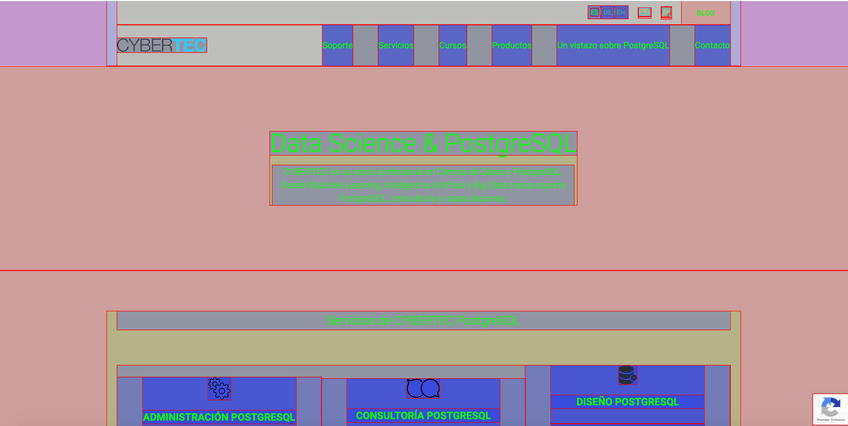- Create a new bookmark
- Add the following code to the bookmark URL:
javascript: (function() {
var elements = document.body.getElementsByTagName('*');
var items = [];
for (var i = 0; i < elements.length; i++) {
if (elements[i].innerHTML.indexOf('* { background:#000!important;color:#0f0!important;outline:solid #f00 1px!important; background-color: rgba(255,0,0,.2) !important; }') != -1) {
items.push(elements[i]);
}
}
if (items.length > 0) {
for (var i = 0; i < items.length; i++) {
items[i].innerHTML = '';
}
} else {
document.body.innerHTML +=
'<style>* { background:#000!important;color:#0f0!important;outline:solid #f00 1px!important; background-color: rgba(255,0,0,.2) !important; }\
* * { background-color: rgba(0,255,0,.2) !important; }\
* * * { background-color: rgba(0,0,255,.2) !important; }\
* * * * { background-color: rgba(255,0,255,.2) !important; }\
* * * * * { background-color: rgba(0,255,255,.2) !important; }\
* * * * * * { background-color: rgba(255,255,0,.2) !important; }\
* * * * * * * { background-color: rgba(255,0,0,.2) !important; }\
* * * * * * * * { background-color: rgba(0,255,0,.2) !important; }\
* * * * * * * * * { background-color: rgba(0,0,255,.2) !important; }</style>';
}
})();
To use it, just navigate to a website and click on the bookmark you defined.
The image below shows this website with the bookmark activated.
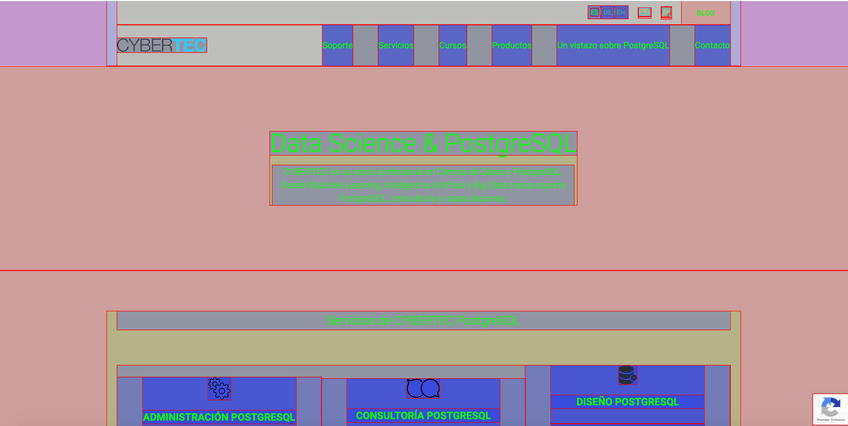
You can use it on any page.
Ain't that cool? 😀
P.S.: Tested on Chrome and Firefox.
Check the official post and this Gist for more information.